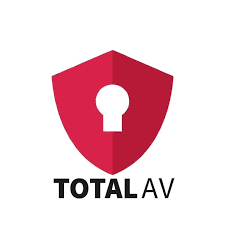Privacy Canada is community-supported. We may earn a commission when make a purchase through one of our links. Learn more.
GlassWire Firewall Review (2025)
GlassWire is a third-party firewall and network monitoring software application that offers an added layer of protection to your network.
It works in conjunction with the Windows Firewall that has been built into every version of Windows for years. However, many people find the notifications from the Windows firewall difficult to decipher.
GlassWire provides better manageability for Windows Firewall. Not only will you feel like your network and devices are protected, but also you’ll have more control over which apps and programs have access to your network and the Internet.
Many people are choosing to use a third-party firewall program like GlassWire in addition to a VPN. VPNs are mainly designed to protect your privacy and anonymity when you are online.
A firewall takes this protection a step further by allowing you to determine, one by one, which programs should be allowed to access your network and devices. Typically, you’ll get alerts each time a new app or program tries to activate for the first time, giving you an opportunity to protect yourself from hackers and malware.
GlassWire does a respectable job of accomplishing this task. However, users who are not particularly tech savvy are almost bound to be confused by the software’s graphs and what they mean, which makes it difficult to use the program to its full functionality.
Most people will be better off using a VPN. If they want extra protection from things such as DNS leaks, they may want to consider adding The Onion Router to their arsenal of online privacy measures.
Is GlassWire User-Friendly?
Even someone who is tech-shy won’t have difficulty downloading and installing GlassWire. The software’s main window is straightforward and easy to decipher. You’ve got five icons across the top of the screen. These are Alerts, Graph, Firewall, Internet of Things, and Usage. On the left side of the screen is a pull-down menu where you’ll find settings and the help page.

As soon as you launch GlassWire, the graphing begins. The program is analyzing and recording your network traffic so you can see where your bandwidth is going.
The software defaults to showing you the last five minutes of activity since you are a new user. When you have had the software installed longer, you’ll have options to review your graph for time periods such as one day, one week, one month or even a full year.
The longer the term of the graph that you view, the more markers you will see for individual events. For instance, GlassWire places a marker on the graph when the software notices a program connecting for the first time.
Each marker is clickable so that you can view additional details. Spikes in the graph also are clickable so that you can decipher which programs were eating up your bandwidth at the time. A record of any unusual activity can be captured by using the camera icon to snap an image.
All of this looks great, especially to people who eat, sleep, and breathe tech and analytics. However, the less tech-passionate out there may feel their eyes glaze over as they look at the graphs.
Without a high degree of sophistication, this information is not really helpful. Some of the best VPN providers are likely to provide better overall protection for most users.
The Icons in More Detail
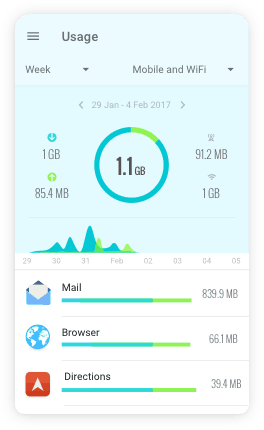
In the App view, you’re able to more closely examine the performance and behavior of a single app at a time. With the Traffic icon, you view activity by a protocol. You might do this if you wanted to monitor your history of HTTPS traffic, for instance.
The Usage icon is helpful because it shows you a breakdown of your incoming and outgoing bandwidth for a variety of time periods such as one day, one week, or one month.
The data is broken down into three columns that display the type of traffic, apps used and the host. If you’re on a limited data plan with your provider, you can configure GlassWire to warn you when you’re getting close to that limit.
The graphs and data warnings are available even with the free version of GlassWire. If you would like additional functionality, then you must pay for the service.
The Internet of Things Icon

Usually referred to as the Things icon, this button will display a list of all of the Internet of Things devices that are connected to your network. When you’re setting up GlassWire for the first time, you may need to select “Scan” to find these devices. GlassWire also can be configured to automatically perform such a scan on a periodic basis.
Data displayed for each device includes the device’s name, its availability and the network on which it runs. GlassWire similarly will tell you when it first detected the device, and you can also view the device’s IP and MAC addresses.
Configuring the Firewall
When you click on the Firewall tab in GlassWire, you immediately see all of your apps and their traffic on the network. While it looks entirely different, much of GlassWire’s firewall functionality comes straight from Windows. Basically, GlassWire works in tandem with Window’s built-in firewall to give you better control and additional reports.
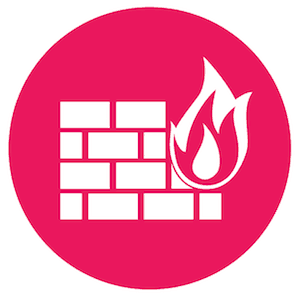
If you see any undesirable program on the apps list, you simply click on the flame icon next to it. This adds the app to your block list.
One of the main reasons to add a third-party firewall to your system is being able to more easily manage which apps and programs are able to access the Internet and your network. This level of hands-on management is available through the Windows firewall, but you need a great deal of sophistication to make sense of it.
The value of GlassWire is that it makes this management much plainer.
Turn on “Ask to Connect” mode in GlassWire, and the software suddenly has program control. The next time GlassWire sees a program trying to access the Internet or your network, it will ask for your confirmation that this is permitted. Programs that have already been connected at least once, won’t be subject to this added step.
This is one of the essential functions of a third-party firewall. For instance, you might choose to prevent a program from accessing the Internet because you think it could be malware.
If you want to find out for certain, you can use GlassWire to submit the program to VirusTotal. This service runs the program through various antivirus engines to determine its nature.
Within a few minutes, you’ll know whether or not that app is malicious.
Once again, this is some pretty in-depth, technical stuff. With the exception of clicking the flame icon, which is some obvious imagery, you’d have to be a pretty sophisticated user to really make the most of everything that GlassWire can do.
The less tech-savvy among us would be more than adequately served by choosing a VPN that sports AES encryption instead, which makes it possible to hide your IP address, spoof your location and much more.
How Much Does GlassWire Cost?
GlassWire is available in three tiers: Basic, Pro, and Elite. They have per-year costs of $39, $69 and $99, respectively. Customers who choose the Basic level can install the software on one computer, and they can keep up to six months of history. Additionally, they are allotted three remote connections.
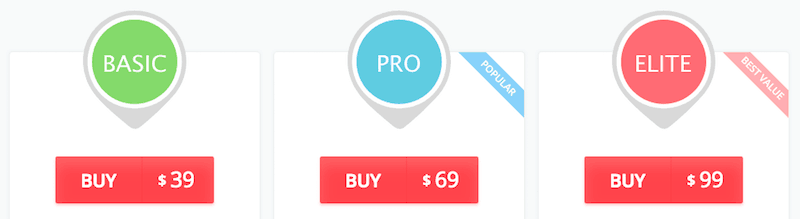
At the Pro level, users may have the software on as many as three computers, keep one year of history and have access to 10 remote connections. People who choose the Elite level can install the software on as many as 10 computers and have unlimited storage for history. Similarly, the number of remote connections to which they are entitled is unlimited.
If you get a new PC, don’t worry about updating. GlassWire is a snap to install on a new device after you have deactivated the license on the previous one.
Cost-conscious people will like that GlassWire offers a free version. This edition has only a few features, but if you only need the software on one PC and you don’t mind being limited to only one remote connection, this may work for you.
Is GlassWire Recommended?
As far as third-party firewall software goes, GlassWire is a pretty good offering. However, its utility likely is limited to the average computer user.
Someone who works in the IT industry, or who is thinking of getting heavily involved in the world of competitive gaming might very well benefit from using GlassWire. That is because the program helps to ensure that their network is functioning optimally at all times.
Most people would be far better off with a VPN that offers more thorough protections as well as making it possible to enjoy torrenting. The privacy provided by a VPN such as NordVPN or Surfshark is simply impossible to beat.
GlassWire News
- GlassWire 3.0 for Android is now available – March 6, 2020 – GlassWire introduced a major update to its app, and it is now available in Google Play! While it still has some restraints from Google, this version is incredibly light and data-oriented.