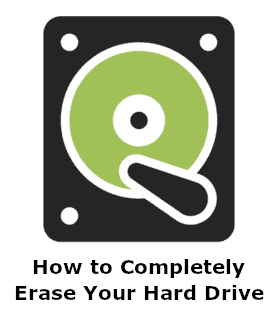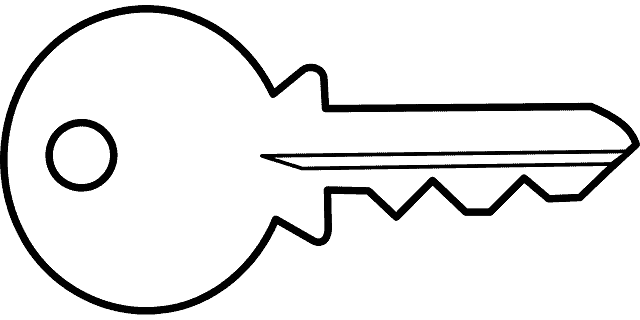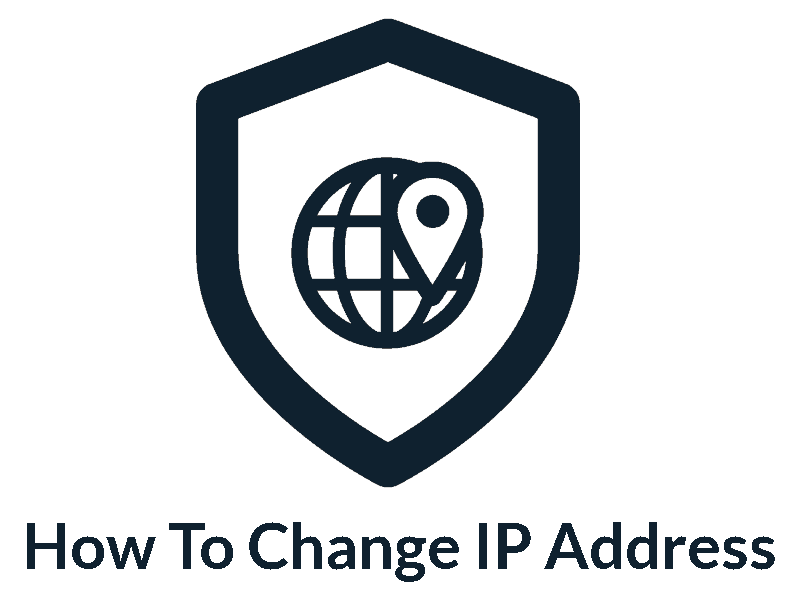Privacy Canada is community-supported. We may earn a commission when make a purchase through one of our links. Learn more.
How To Delete Search History
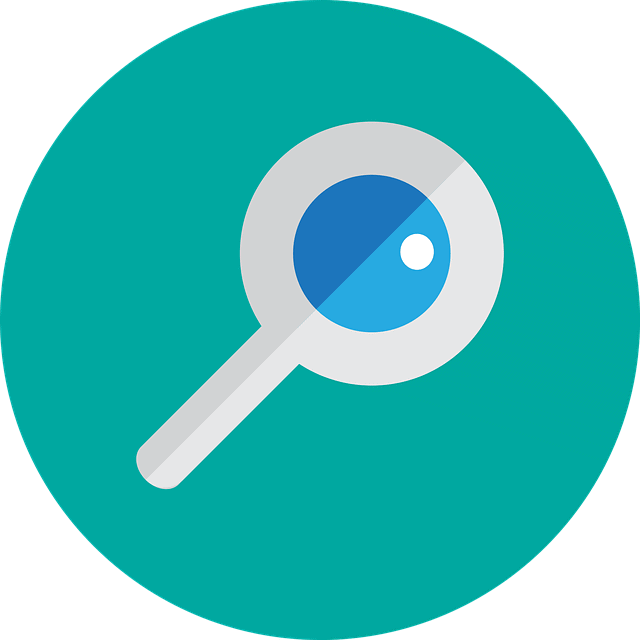
A lot of people don’t realize it, but Google is a monolith of a company in that they manage and control large portions of what people do in day-to-day life.
For example, ride-sharing apps like Uber use Google Maps as the foundation of their application, and without Google Maps, there’s no Uber.
Probably one of the main things that Google does though, is track your activity and create a profile for marketing companies. After all, no service can be offered for free, and marketing is generally how google makes money.
Unfortunately, this tends to cause privacy concerns for people, as well as security issues for those who are security-minded. This is still the case if you use something like a VPN (and be sure to avoid some common VPN Scams).
Thankfully, you can somewhat mitigate this issue by deleting your search history with Google. While that won’t stop you from being tracked by Google, it will go a long way to restore some of your privacy.
Of course, you just need to be aware that before you start this process, deleting your history means you’ll get a less personalized experience.
That means that some of your favorite sites might not necessarily show up at the top of Google search results like they normally do, as that’s learned behavior from your search history.
Downloading Data You Want to Keep
Before starting this process, you’ll definitely want to download any data that you might want to keep. Since you’re deleting things for good, it’s a step you should take regardless of whether you think you need it or not, because you never know what might pop up down the line.
The process is thankfully very easy, especially since Google itself has released a tool do it relatively simply called Google Takeout.
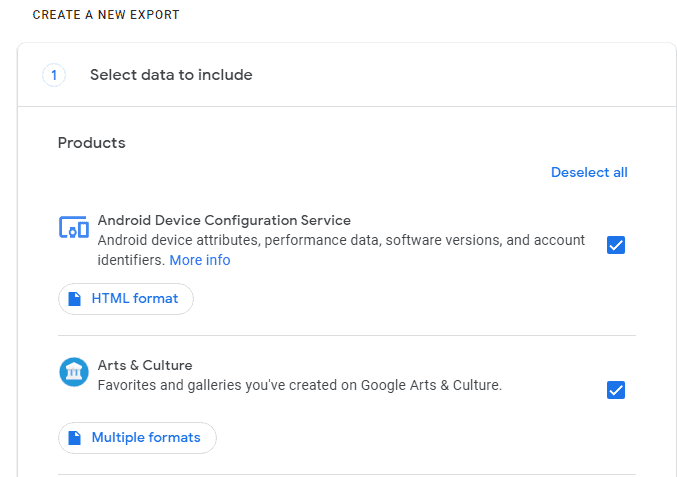
To download your data, just go to that page, select all the items you want to save and then click “next”. On the next page, you’ll be presented with how you’d like to save your data, such as file type, archive size, and how you actually want to receive your data.
Once you’ve chosen your setting click on “create archive”.
All you need to do now is wait, and soon enough, you’ll get a notification from Google that your archive is ready to download. Once you complete the download, you’re ready to go to the next step.
How to Delete Your Google Activity & History on Desktop
Again, before moving forward, be aware it deletes all your search history, including for things such as Youtube, or your calendar.
Let’s start with your history, and for that, you’ll want to open up Chrome and press Ctrl + H to bring up the History page. On the left-hand side, look for “Clear Browsing History” and click on that. You’ll find a drop-down menu there where you can pick the time range, and for that, you’ll want to choose “All Time”.
Then, pick the different types of data you want to clear and click on “Clear Data”.
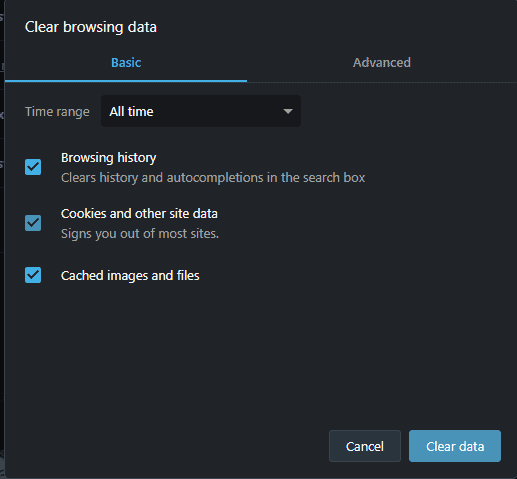
Next, let’s do your Activities. Log in to your Google account and go to the “My Activities” page. Once there, click the three ellipses you’ll see in the search bar, or wherever it happens to be on your version, and click on “Delete Activity by”.
In the new pop-up, click on “Always” and then pick which services you want to delete the search history of. Again, be sure what you’re choosing to delete and then click “Delete”.
At this point, Google will probably ask you if you’re sure you want to delete activity, to which you should click yes. After a short wait, you’ll find that there’s no activity left on the screen and you’re done!
How to Delete Your Google Activity on Your Mobile Device
Deleting your activity on your mobile device is even easier and more straightforward.
Just go to myactivity.google.com on your mobile device, tap on “Menu” then “Delete Activity By” and tap on “All Time”. Then, just tap “Next” and then “Delete” and you’re done.
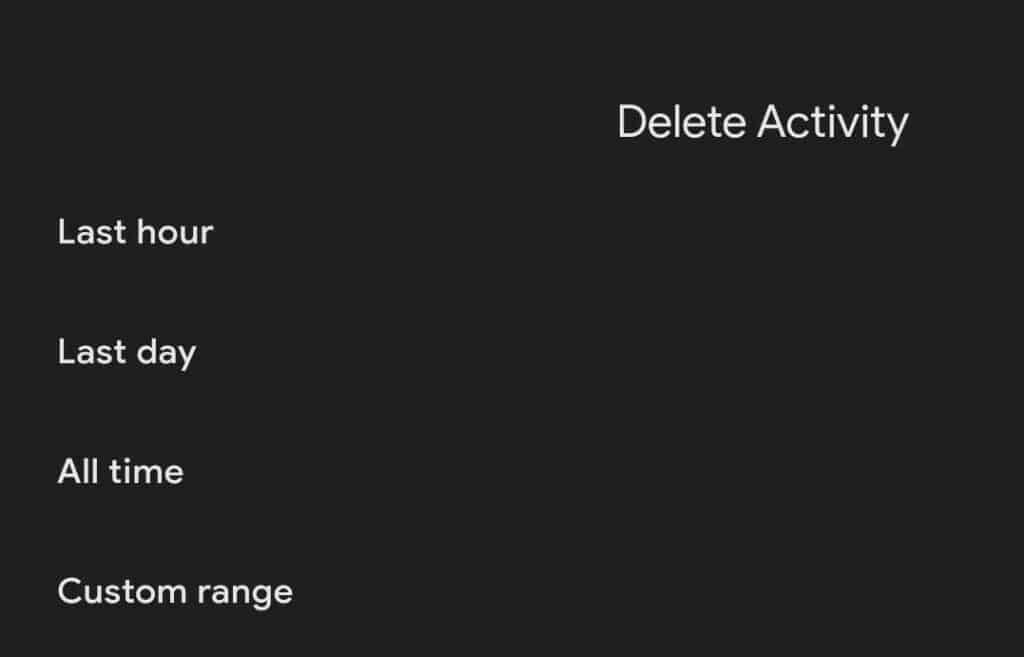
Open up Chrome on your device of choice, whether Android or iOS, and click on the three ellipses and tap on “History” in the drop-down menu.
Then, tap on “Clear Browsing History”, and in the Time Range, tap on “All Time”, as well as selecting all the different types of data you want to delete (usually we’d stick with default), and then click on “Clear Data”.
How to Delete Google Maps History
One thing that people tend to overlook is their Google Maps history. As mentioned above, it’s a pretty integral part of Google’s ecosystem, so deleting that history is important if you want to regain back some of your privacy.
That being said, if you use a quality VPN service on your desktop or mobile, you might not run into this issue as much.

To do that, open google maps, log in to your account, tap on your profile picture, then “Settings” followed by “Map History”. In the search bar, tap on “More” and then “Delete Activity by”, just like we did in the steps above.
Finally, set “Delete by date” to “All Time” and then tap delete to finalize everything and delete your Google Maps History.
How to ‘Stop’ Google From Tracking You
Of course, there’s no real way to permanently stop Google from tracking you; that’s how they make their money after all. Instead, what you can do is sort of pause it, or at least make it a bit less all-encompassing like the Eye of Sauron.
To do that, go to the Activity Controls page in your google account, and you’ll see a section called “Web & App Activity”, with a slider on it. Swipe the slider to the left to pause that tracking. In fact, you can do the same step for all the sections below if you’d prefer to completely pause all the tracking.
Also, aside from pausing Google tracking, you can also consider using a secure browser rather than Chrome. They tend to be more security-focused and don’t track you the same way that Chrome does.