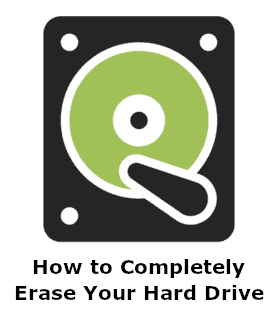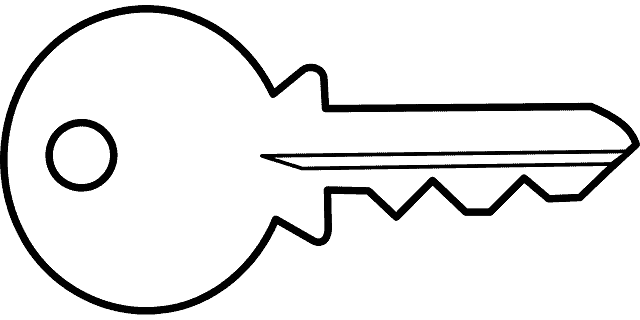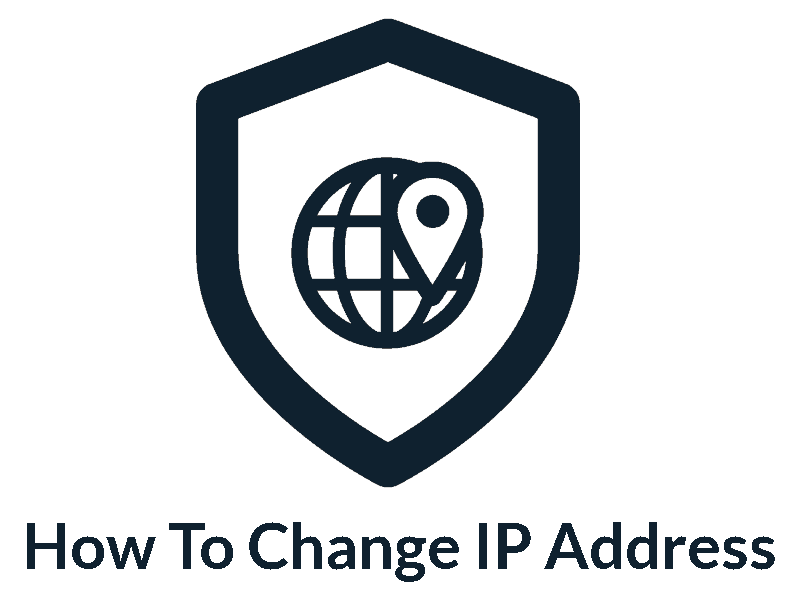Privacy Canada is community-supported. We may earn a commission when make a purchase through one of our links. Learn more.
Webcam Security Guide
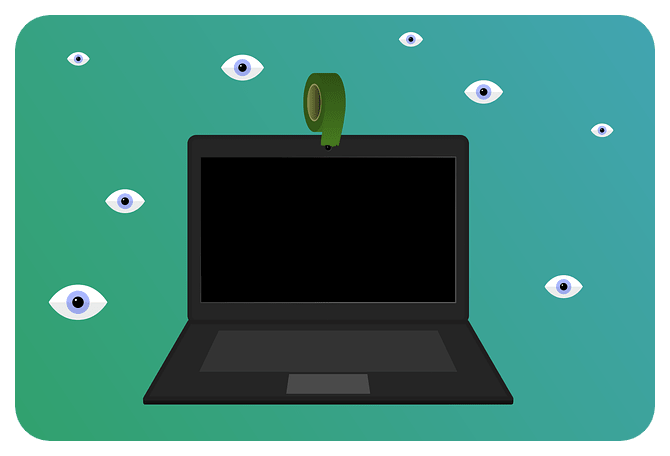
As people have moved from conducting their life from the physical world to the digital one, webcams have become ubiquitous. Pretty much every device nowadays has some form of camera, and even people who use desktops are often compelled to go out and buy a webcam to use.
Unfortunately, one of the big problems with webcams is that they introduce a device that can invade our privacy without us even knowing. Webcam security is something that isn’t always taken seriously, and that can often have really terrible results.
Thankfully, there are ways to mitigate any potential risk, through software, good practices, and even literally just covering the camera. We’ll be looking at some of the different techniques you can use to protect yourself from prying eyes . . . literally.
Scan Your Computer
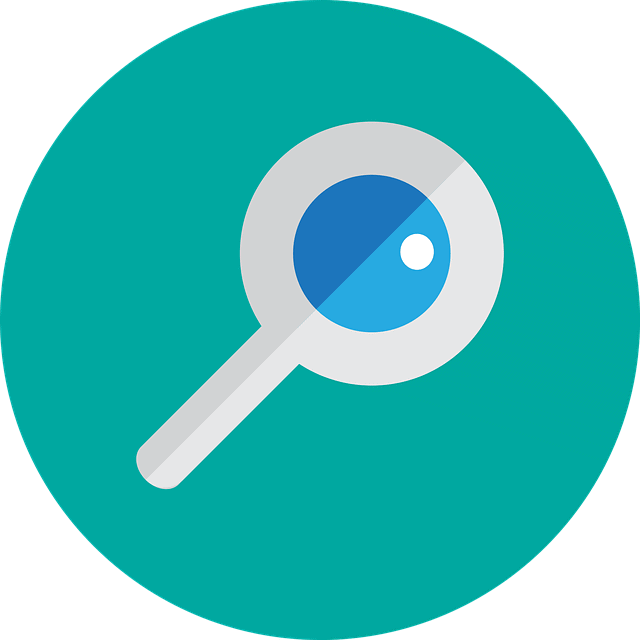
The first step you always want to take when talking about any form of security is getting a good antivirus and scanning your computer. This will often get rid of the most obvious malware and viruses on your computer and is a great stepping stone in dealing with overall security issues.
It’s also important to note that while paid antivirus software tends to do a better job of things, using a free antivirus is better than not using anything at all. Not only that but a lot of free antivirus software is made by big names in the industry that have paid versions of their software, so you’re still getting good malware and virus detection.
Use a Good Firewall
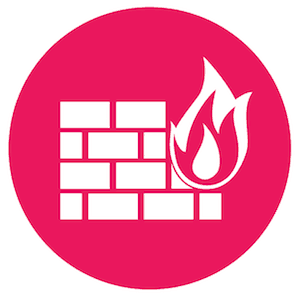
The next vector for attack when it comes to webcams is usually through your network traffic, which is where firewalls come to the rescue. They essentially monitor all traffic coming in and out of your computer for anything that may seem weird or malicious.
Interestingly enough, we’ll often see an attack coming from inside the network itself, such as if you’re working on a public LAN or office building. This is why modern firewalls take internal threats as importantly as external threats. That’s why it’s a bad idea to assume that protecting the entry point into a home network is enough to protect all the devices on the network.
Secure Your WiFi & Network

Securing your WiFi certainly goes hand-in-hand with having a strong firewall, and that’s because routers are often treated as plug-and-forget devices. That means that they are often set to their default usernames and passwords, both of which can easily be found online.
This gives a potential hacker easy access to your computer and gain access to your webcam
As such, the first thing you’ll want to do is go into your router’s settings and change the password of the router itself. Then, you’ll need to head to the WiFi setting and change the password for that too, and definitely make sure you aren’t using the same password for both!
Then, you’ll need to change the type of security that your WiFi uses to the most modern version, which is WPA2. Of course, not all routers have WPA2, especially if they are a few years old, so if you only have WPA, that’s good enough.
Alternatively, you can use a VPN router which would require a device change but is the safest option in the long run.
Also, as a word of caution, try and avoid using public WiFi if you can, as public networks can offer easy vectors of attack.
Of course, sometimes we can’t avoid going on a public network, so in that circumstance, you should certainly get yourself a VPN. In fact, getting a quality VPN is a great idea regardless, since it creates a secure tunnel, also known as SSL, between your device and the VPN provider’s servers.
That means it’s much more difficult to carry out a man-in-the-middle attack and gain access to your computer and your webcam.
Practice Good Online Security
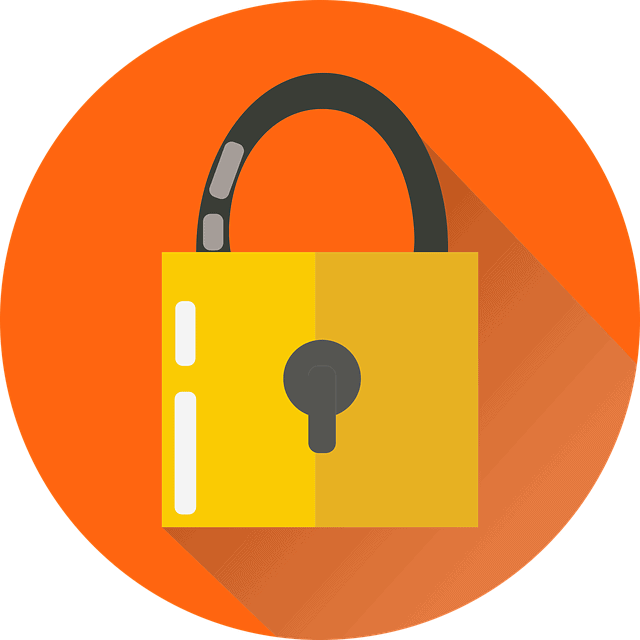
There is a whole host of different yet important online security practices that a lot of people tend to ignore or forget. For example, it’s very important to not click on URLs or links that you aren’t familiar with, or visiting websites that you don’t trust.
These are an absolutely great way to get some horrible malware that can sit unnoticed for long periods of time and cause a lot of havoc. For example, some forms of malware can take up system resources running as part of a botnet, or it could be spyware that sits and collects information on you.
If you suspect you’re a victim of malware – we recommend using a malware scanner.
Another thing that you should be acutely aware of is opening attachments from emails, even ones that you may think you know. It’s a pretty common phishing scam to send an email that looks like it’s legitimate, such as one that’s coming from Facebook or your bank and asks you to click on a link.
This link will often send you to a reproduction of the site that asks you to insert your log-in info, which is then saved by the hacker.
This information can then be used to log in to your account and gain access to your webcam or other aspects of your computer. Using a secure browser can help mitigate this issue somewhat, but the onus still relies on you.
Disable Your Webcam

The last resort if you’re still worried about your webcam security, is to disable it in some temporary way. This can allow you to enable it as needed and give yourself some peace of mind.
Obviously, the easiest way to go about temporarily disabling your webcam is to cover it with something. This can be something as simple as a piece of black tape (although the stick residue can cause issues), or a purpose-made webcam cover. Personally, I’d suggest going for the webcam cover since it doesn’t have the potential for being destructive like basic tape or a sticker would.
Of course, besides the physical solution of covering the webcam, you can also disable it through software as well.
Quick How-To
To do that, you’ll want to go to windows search and type in ‘Device Manager’, and click on the search result that shows up. This will pop up a new window with a large list of devices, where you’ll want to look for ‘imaging devices’ and click on it to expand it. Below you should see the model of your webcam listed. Right-click on that, and in the new menu click on ‘Disable device’.
Windows might ask you for a confirmation, but otherwise, your webcam should be disabled. You can re-enable it by following the same process but instead, but at the last step you’ll have the option of enabling it rather than disabling it.
The final option, removing drivers, is targeted towards laptop users, since desktops users can just unplug the webcam if they wish to go this far. To remove drivers, you follow the exact same steps as above, but instead of clicking ‘disable device’ you click on ‘uninstall device’. That should give you the option to delete the driver, and once you do that, your webcam is essentially dead.
The Bottom Line
As you can see, there are a variety of ways to handle webcam security, whether it’s just generally keeping yourself safe online, or physically blocking the camera from seeing anything.
The most important thing to remember is not to panic or go overboard; for most people, they don’t really have anything to worry about.